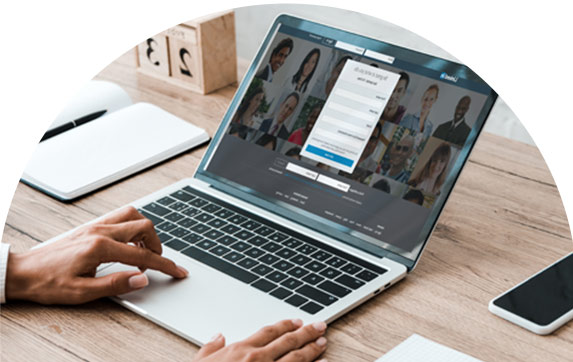In the short tutorial, we will be looking at how to integrate your Zopto account with your CRM system, using Zapier.
In our recent blog, The Complete Guide to Generating Leads on LinkedIn; we looked at generating value over LinkedIn, to book more time with decision-makers. But once your lead has replied – how do we get that lead from LinkedIn directly into your CRM system?
What You Will Need:
Instructions:
- Go to Zopto.com
- In the Top Right-hand corner, click “Settings.”
- Choose the relevant Zapier field (in this example, I will be using “Send Responses to Zapier”)
- Head over to https://zapier.com/ and create an account.
- Inside Zapier, click on Make a Zap.
- Search and click on Webhooks by Zapier.
- Select Catch Hook option.
- At Pick off a Child Key step, click on Continue.
- Copy the custom webhook URL to clipboard and click on “OK, I did this”.
- Paste the custom webhook URL inside the dashboard, under Zapier Integration section and click on Save.
- Once you get the “Test Successful!” message, click on Continue.
- Head to your zopto.com smart inbox, and choose a message and click “resend to CRM”
- Search and click on the CRM that you use.
- Choose “Create Contact” option or equivalent then press Save + Continue.
- Connect your CRM with Zapier.
- Match the fields with the fields accepted by your CRM and then click Continue.
- Send Test to Your CRM & Click on Finish.
- Name your Zap & Turn it ON.