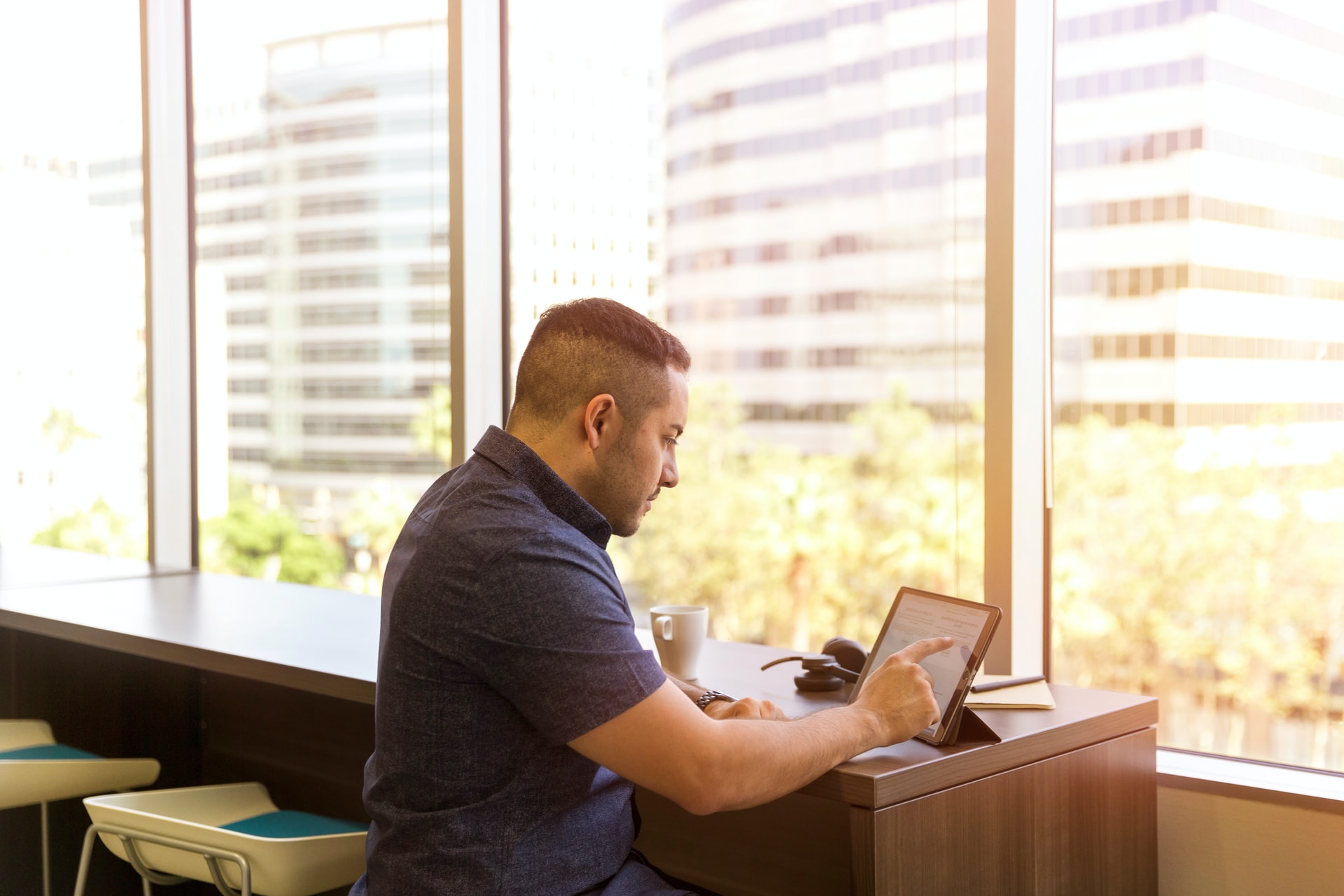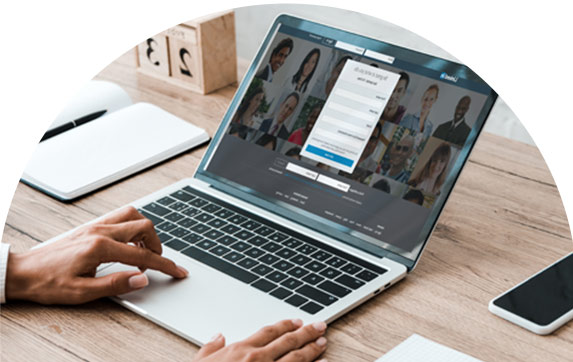The social media technology train keeps on rumbling forward. As technology and internet speeds continue to improve, the scope of what’s possible for account holders increases. One current hot trend is live streaming. It’s a format that influencers and marketers alike are taking advantage of. But why is it so useful? We take a look at how to go live on LinkedIn, as well as why you need to, and some tips to get you started.
What Is LinkedIn Live?
Before we get into the details of how to go live on LinkedIn, let’s first take a look at what LinkedIn Live actually is. It’s a feature that essentially allows individuals and businesses to broadcast live video. Here, followers and interested parties can watch your stream in real-time and interact with you while you do so.
A brief history of live streaming
This type of live streaming technology isn’t all that new to social media. Facebook started the trend back in 2015, where a small number of influential users were given the ability to stream video live. However, even before this, YouTube allowed people to stream on the platform from 2011.
Since then, both Twitter and Instagram have joined the streaming bandwagon. However, for LinkedIn, it was 2019 by the time they got involved. Although that may seem like they’re off the pace, what they’ve launched is a competent and streamlined service that’s suitable for professional use.
Learning from mistakes
For anyone who has used the Facebook Live feature, you’ll notice that it’s quite a clunky and buggy platform, even now. Similarly, Periscope for Twitter is far from a popular medium of live streaming. LinkedIn has taken note of these failures to produce something worthwhile.
Clearly, live streaming and video content is a popular medium still. Just look at sites and apps such as Twitch and TikTok. But finding the right way of increasing your followers and reaching the right audience is tougher in the world of business. Thankfully, LinkedIn now offers the ideal solution, and it’s one you need to get involved with.
Ways to use LinkedIn Live
If you want to know to go live on LinkedIn, you first need to think about the ways in which you can do so. As well as the practical and technical ways of accessing the service, you also need to think about the aims you have when using it.
Accessing the Service
First things first, you’ll need to apply to become a LinkedIn Live broadcaster. As such, you’ll need to give full details of what you’re going to be using the service for, as well as an idea of your audience size, your video and content creation history, and other factors.
On their application page, LinkedIn highlights the fact that the service is still in a beta phase. They receive a high number of applications, meaning it could take a while for you to be accepted. When applying, you’ll only be notified if you’re successful.
What’s more, there’s also a fairly strict set of guidelines and best practices for using LinkedIn Live. You can’t use it for promotion or selling, and you can’t pass off pre-recorded content as live.
Aims
Your main aim for using LinkedIn Live is to create engaging content that your viewers are going to respond to. Remember, your audience is largely going to be made up of business-minded people, so keep your content on-topic.
Thankfully, LinkedIn provides several tools for generating topic ideas that your audience is going to respond well to. Things like page analytics and content suggestion tool are ideal places to start.
Although you can’t flat out promote or sell a product, you can talk about new and exciting projects you’re working on. Similarly, you can include a compelling CTA that’s relevant to the topic you’re talking on. Remember to use these to your advantage when it comes to things like generating leads on LinkedIn.
What do you need to stream to LinkedIn Live?
As well as submitting your application, you’ll also need several other elements to get started with going live on LinkedIn. Before you create your first stream, you’ll need to make sure you have each of these in place:
At least two devices
One device (such as your phone or laptop) will be used for streaming the video itself. The other is used for monitoring live comments as they come in. By having two devices, you’ll be able to respond to your viewers without having to spend time fiddling with the device you’re streaming on.
Third-party broadcasting software
LinkedIn doesn’t have its own live streaming broadcast software. As such, you’ll need to choose one to use for your stream. There are plenty available, although many charge a fee. However, you’ll often get a free trial period, and even money off a subscription if you go through LinkedIn. Socialive and Restream are two popular choices.
A fast internet connection
You want your video to stream in a smooth and clear manner. As such, you’ll need an upload speed of at least 3 Mbps. You can test your speed using sites like speedtest.net. If you find that your WiFi speeds are slow, try plugging an ethernet cable from your computer into your router.
An assistant
Monitoring your chat while simultaneously broadcasting can be tricky. If possible, try and get a colleague to support you. They can log in via their own account and interact with the comments from viewers. Either have them respond directly or note down ones for you to reply to later.
Some flourishes
You can just point a camera at yourself and hope for the best. You need to set the scene somewhat, by adding some flourishes to your setup. This includes things like:
- Lighting. Aim for bright, natural light where possible. If not, an LED ring light is often used by streamers.
- Camera. You need to think about quality and positioning here. The better the camera, the clearer your stream will be. Make sure your camera is close, but not too close.
- Background. Set up a clean and professional; background that isn’t going to distract viewers. You can even add a branded flourish to keep things on points.
Streaming on LinkedIn: Step by Step Instructions
So, now that we know what the service is and how to prepare for your first stream, it’s time to look in more detail at how to go live on LinkedIn. We’ve broken this section into two parts, as the process for going live on desktop differs from that seen on mobile.
Remember, before you get started, you’ll need to apply to be a LinkedIn broadcaster. You’ll also need a couple of devices, with at least one having a decent camera. You might want to do a test-run to just your colleagues to make sure everything looks and sounds right.
Here’s how to get started streaming on LinkedIn Live. For the sake of these sections, we’ll assume you’re using Restream for your third-party software:
Streaming from your desktop
Streaming from your laptop or desktop PC gives you several advantages. First of all, the quality of the camera is likely going to be higher. It’s also fixed in place, meaning you don’t have to worry about a tripod. You can also set up additional screens to monitor activity and have notes and prompts. Here’s what you need to do:
- Log into your third-party broadcast account (Restream)
- Add a channel. You’ll usually be able to select from a variety of platforms, including LinkedIn.
- Select ‘Connect LinkedIn’ and log into your LinkedIn account.
- Allow the software to access your LinkedIn account.
- Go to your broadcast software dashboard. Click on the ‘Live Studio’ option.
- Select your audio and video. Usually, this will be the built-in webcam and microphone, unless you’ve added extras.
- Select any backgrounds, captions, logos, or overlays you wish to use.
- Click on the ‘go live’ button to start your LinkedIn Live stream.
- When you’ve finished your broadcast, click on the ‘finish the stream’ button.
It’s that simple. Each step is fairly intuitive, and both LinkedIn and the third-party broadcast software provides guides and support.
Streaming from your mobile
It’s slightly more complex to stream from your smartphone or tablet. However, it does give you the benefit of being able to broadcast when you’re on the go. You can still use Restream, but you’ll need to link to to another app such as Streamlabs. Here’s how to do so:
- Using Streamlabs, navigate to the ‘streaming platform’ section and add Restream.
- Navigate to Restream and select a server based on your location. You’ll get an RTMP link.
- In Streamable, you’ll see a field for ‘custom RTMP server.’ Paste your RTMP link here.
- In Restream, you’ll find a stream key. Copy this and paste it into Streamlabs under the RTMP link.
- From here, you can start your stream.
Tips on becoming a pro streamer on LinkedIn Live 250
Now that you know how to go live on LinkedIn, you can get started with your streams. But what is it that makes for a watchable and enjoyable broadcast? Pro streamers have a variety of strategies to make their content engaging and effective. Here are some points to consider:
Don’t go overboard
If you get approval as a broadcaster, you’ll probably be eager to get started. However, don’t abuse this new-found power. Your followers get notified whenever you go live, and you don’t want to bombard your audience from the off. Instead, spend time cultivating a follower base that will look forward to pre-planned streams.
Spread the word
Make sure to promote the fact that you’re going to be going live. As well as giving plenty of time to build interest on LinkedIn, look at other platforms to spread the message. As well as other social media channels, think about emails, newsletters, guest posts and more.
Plan valuable content
The way to attract viewers to your LinkedIn Live stream is to think about relevant content that’s going to bring value to your audience. Remember, people come to LinkedIn for business-related content, so make sure to plan something appropriate. Make sure your video is longer than 15 minutes, as this will give time for your audience to grown and settle.
Final Thoughts
Clearly, LinkedIn Live is a valuable tool that can help boost your brand presence on the platform. Similar to finding your SSI score, it gives you the chance to understand how well you’re connecting with your target audience. With a little bit of set up and preparation, you can deliver an effective and informative stream that’s going to attract viewers.
FAQs
Is LinkedIn live free?
Although it’s free to apply for broadcasting privileges, you’ll need third-party software to host your stream. Many of these aren’t free to use.
How do I download a live video from LinkedIn?
LinkedIn doesn’t directly give you the opportunity to download your live videos. However, there are several third-party programs you can use.
How do I promote my LinkedIn live?
As well as promoting on LinkedIn itself, you can also use Facebook posts, Tweets, emails, blog posts, and other mediums to promote your live stream.
How do I hide my comments on LinkedIn live?
You’ll need a separate device from your streaming device to moderate comments. You can delete, report, and block both comments and viewers.